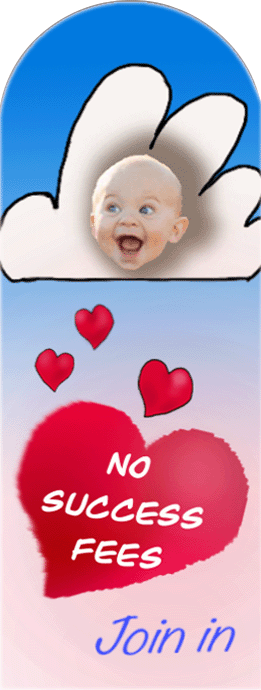SUPPORT DESK QUESTIONS
Delivery instructions - display in email
Delivery instructions - automated
Descriptions box - text formatting
Login instructions - for older persons
Music, cd, dvd, video & movies categories
MyStore - general setup instructions
New listing - expired with no duration
Outstanding account balance email notifications
Password lost - login details not recognised
Password - how to change password
Payment - 4tradeit bank account no.
|
I am unable to edit an auction listing. Why is this?
The period during which you can edit a listing depends on a number of factors i.e. is the listing a classified, standard auction or buy now only listing, has a bid been placed, has the listing been posted for longer than 24 hours (comes into effect under certain conditions). You can learn more about this here: Items I'm selling If the conditions are right for you to able to edit a listing: - In the MyStuff Central section … an ‘edit’ button will display to the right of the listing image - In the MyStuff ‘Current Items’ page … an ‘edit’ button will display in the right hand column - In the listing display page … an ‘edit listing’ button will display in the seller management bar We hope this is helpful Thank you for your support |
|
Excluded Book Listing Category
Unfortunately we have excluded the
book category at this stage as it more difficult to manage. We will send out a member notice if/when this changes in the future. We trust this is helpful Thank you for your support
or
Thank you for your support of 4tradeit. We have noticed that you have a book listed on 4tradeit. Unfortunately the book category is a category that is excluded on the website at this stage as it more difficult to manage. Could we please refer you to following ‘help’ section: Books We will send out a member notice if/when this changes
in the future. _____________________________ We would appreciate your understanding and support on this issue. Please do not hesitate to contact us with any queries. Thank you |
|
I sold an item but it does not show under the ‘Sold’ tab. Why is this?
Buy now only auctions are unique.
A Buy Now Only auction listing will only be posted - to the ‘sold’ section if all the stock have sold, or if a portion of the stock has sold and the listing expires - to the ‘unsold’ section if no stock is sold and the listing expires
Before a Buy Now Only auction expires - the listing will remain on display in the ‘current items’ section
When a stock item sells, a 'show all' button will display in the listings data within the ‘current items page’ - You can click the ‘show all’ button to view all of the sales you have made on this listing
We trust this is helpful |
|
The stock quantity is currently set to '10', but when you go into edit mode, the stock quantity resets back to '1'
Forcing the software to display the current stock value in 'edit' forms would substantially increase the complication to the algorithm around this field/value.
We trust this is helpful |
|
DELIVERY INSTRUCTIONS - ADDRESS DISPLAY IN EMAIL Why is my address missing from the email?
You recently made a purchase and sent delivery instructions to the seller. It would appear from the email they received that you have omitted to tick the ‘show address’ check box in your delivery instructions ‘edit’ page causing the email notification to display no delivery address.
We trust this is helpful Thank you for your support |
|
DELIVERY INSTRUCTIONS - AUTOMATED
This is a task we have on our 'new development' to-do list. It requires some complicated coding but is high up on the list.
We trust this is helpful Thank you for your support |
|
DESCRIPTION BOX - TEXT FORMATTING Why does the text in the 'description box' lose the formatting I added when posting/creating my listing?
To avoid display issues, paste the text into a word or notepad document,reformat the text and then copy and paste to the description box, or type the text content directly into the description box
We trust this is helpful Thank you for your support |
|
Why does the duration fields not display in the edit form?
The listing duration fields will only display within the first 24 hours of a listing being posted. However, we do have a bug we are working on … the duration fields currently do not display and cannot be edited in some relisted listings.
We trust this is helpful Thank you for your support |
|
Browsing the regions – Why can’t I see my listing in the categories?
In the listing setup, the region field for your listing is blank. This will be why the listing does not display when you set your region specifically to Auckland. Currently the listing displays when the region is set to North Island, which is what you have entered in the listing setup
We trust this is helpful Thank you for your support |
|
I do not seem to be able to load a photo into my ad from my iPad? The issue you are having could be an ipad compatibility issue i.e. Safari on the iPad doesn't support the uploading of content. A possible way around this is to download the ICab Mobile browser. Here is a discussion thread that may be of some assistance icab ipad image upload
We trust this is helpful Thank you for your support |
|
What different type of listings can I place on 4tradeit
There are three types of listings you can place on 4tradeit
Classified listing This type of listing [a] runs for a fixed period of time with a fixed asking price [b] runs more like an advertisement of what you are selling i.e. a buyer would contact you direct and discuss with you the item you are selling (contact with you would either be via the ‘Question and answer’ tools, or by email, or by phone contact)
Buy Now Only Auction This type of listing [a]
runs for a fixed period of time or until the stock runs out
Standard auction This
type of auction [b] allows bids to be
placed and the highest bidder would win the auction [d] notifies you when the auction is successful and you would receive email feeds with details of the sale and the contact information of the purchaser
We trust this is helpful |
|
LOGIN INSTRUCTIONS - FOR OLDER PERSON Instructions on how to open/access website
To access the website [a] Please click this 4tradeit home page link - Position your mouse over the above link, which should be highlighted in blue - Hold down the control ‘CTRL’ button (located in the bottom left corner of your key board), and click the left side of your mouse at the same time ... this should take you to the 4tradeit home page [b] Click the ‘login’ link in the top left hand corner of the screen as shown below (located underneath the 4tradeit logo) - This should take you to the login page
Login page [a] In the username box, enter your 4tradeit username __________ [b] In the password box, enter your 4tradeit password __________ [c] Click the login button
You should now hopefully be logged on to the 4tradeit website and read to enjoy browsing the website. Please do not hesitate to ask any further queries.
We trust this is helpful Thank you for your support |
|
Instructions about potential login issues
Unable to login Could we please suggest you first try the following steps: Please go to the 4tradeit login page [a] Click the ‘forgot password’ link [b] Enter your email address in the ‘email address’ box and then click the ‘request password’ button - You should then receive a temporary password to access your account - Please ensure on your first login that you create a new password in your My4tradeit account
Please note, if this is not successful you may have a cookie conflictin your browser and would recommend the following action: - go into your browser history - delete all your passwords, cookies and history temp files - close the browser and then restart the browser and try to log on again using your 4tradeit password
If you are still unable to access your account, please return send this email with your contact phone number and physical address details, and we will then reset your account details.
To change a username [a] Please email through to us the replacement username you would like to use on your 4tradeit account … we can set this up for you at this end [b] Note: We have the ability in the system to make one change to a members username … additional username changes would require the account to be removed and a new account set up
To change a password When you are logged in, please go to the my personal information page Click the ‘edit my info’ button Enter your current password and your new password, and then click the ‘save settings’ button
We trust this is helpful. Please do not hesitate to ask any queries. Thank you for your support |
|
MUSIC, DVD, CD, VIDEO & MOVIES CATEGORIES Excluded Music Listing Category
Unfortunately we have excluded the music, dvd, cd, video & movies categories at this stage as they are more difficult to manage. We will send out a member notice if/when this changes in the future. We trust this is helpful Thank you for your support
or
Thank you for your support of 4tradeit. We have noticed that you have a music related listing on 4tradeit. Unfortunately we have excluded the music, dvd, cd, video & movies categories at this stage as they are more difficult to manage. Could you please refer to following ‘help’ section: DVDs, CDs, Videos, Vinyl, Music and/or Movies on 4tradeit We will send out a member notice if/when this changes
in the future. _____________________________ We would appreciate your understanding and support on this issue. Please do not hesitate to contact us with any queries. Thank you. |
|
MYSTORE - GENERAL SETUP INSTRUCTIONS MyStore Setup
The first step is to sign up on the website https://www.4tradeit.co.nz/register.php Below is some information that will assist you with getting started with your MyStore setup
Link to MyStore ‘help’ information: http://www.4tradeit.co.nz/index.php?a=28&b=154
7 QUICK MYSTORE SET-UP STEPS [1] Signup on 4tradeit [2] Under 'SELLING' in the 'Listing Cart' section of the left column naviation bar, click the Add to MyStore Trading Term link [3] Select a MyStore trading term option [4] Complete the checkout process [5] Under 'SELLING', click the 'MyStore control panel' link [6] At top of the MyStore control panel should display the text 'Turn Store On' and 'Turn Store Off' (the public can only view your MyStore when you have selected 'Turn Store On') [7] All done - add items to sell and begin selling
We trust this is helpful. Thank you for your support |
|
Where could I add the welcome messages in MyStore Control
There are two fields where you could enter a welcome message
[1] The field where you have currently entered the welcome message that displays below the main search bar Access location - Click the ‘MyStore Control’ link in the left navigation column - Click the ‘Customise‘ button - Here you could enter a message in the ‘welcome note’ text-area box
[2] The MyStore ‘home’ page in MyStore Control Access location (same location as the google map) - Click the ‘MyStore control’ link in the left navigation column - Click the ‘Category and Page‘ button - Click the ‘Edit Contents Page/Home/Edit’ button - Here you could enter a welcome message and also hyperlinks
We trust this is helpful. Thank you for your support |
|
NEW LISTING - EXPIRED WITH NO DURATION I relisted my auction and forgot to enter a finish time on it. Fees are paid. Could you please reinstate for me?
We have reinstated your listing for you. In your account statement section you will see - a $___ charge for the listings extra image incurred when we reinstated your listing - a $___ admin credit for the extra image We have also removed, rotated and then reloaded your images so they display up the correct way.
If you navigate to your MyStuff Central, you will see the live listing. You will also see expired listings that you can remove by - clicking the check box beside each expired listing, and then - clicking the delete button - (please note: this action is not reversible ... you can also use this action to delete listings in bulk)
We trust this is helpful Thank you for your support |
|
OUTSTANDING ACCOUNT BALANCE EMAIL NOTIFICATIONS Why am I receiving these emails? How do I stop them?
Currently you are receiving ‘outstanding account balance’ emails notifications automatically generatedby the 4tradeit system. These notifications are are a result of you having purchased a service on the 4tradeit website. To address your account balance, you can - log on to the website - in the left hand navigationbar click the ‘Add to 4t MyAccount’ link - follow the prompts to select the amount you would like to top up your 4tradeit account - click the confirm buttons to proceed to the PayPal processing page
We trust this is helpful Thank you for your support |
|
When I go to one of my listings and make a change, why are my visits to the page treated as a view of the page?
The software/system current does not differentiate whether a visitor to a page on the 4tradeit website is a buyer or a seller. This is on our to–do list, to evaluate how this could be altered to identify the type of visitor.
We trust this is helpful Thank you for your support |
|
PASSWORD LOST / WEBSITE NOT RECOGNISING LOGIN DETAILS I do not have my password. Could you please help?
Please go to the 4tradeit login page [a] Click the ‘forgot password’ link [b] Enter your email address in the ‘email address’ box and then click the ‘request password’ button - You should then receive a temporary password to access your account. - Please ensure on your first login that you create a new password in your My4tradeit account.
Please note, if this is not successful you may have a cookie conflict in your browser. Could we then suggest that you go into your browser history, delete all your passwords, cookies and history temp files, close the browser and then restart the browser and try to log on again using your 4tradeit password.
We trust this is helpful Thank you for your support |
|
PASSWORD - HOW TO CHANGE PASSWORD How do I change my password?
When you are logged in We trust this is helpful Thank you for your support |
|
PAYMENT - 4TRADEIT BANK ACCOUNT NO. Could I have your back account so I can make a payment to your account?
If you have a credit card, could we please suggest in the first instance that you try the following payment process [1] Login to 4tradeit [2] Click the ‘add to 4t MyAccount’ link in the listing cart (on the left of your screen if using a desktop) [3] Enter the amount of funds you would like to top up your account with (the minimum is $2.00) [4] Click the ‘confirm’ button [5] Click the ‘confirm’ button [6] Click the ‘complete order’ button [7] You should now be in the PayPal payment section where you can manage your PayPal account and payments
If you don't have a credit card, you can deposit funds in the following 4tradeit bank account ASB 12-3136-0158177-00 Please note: when you have completed the payment transaction, could you please send a confirmation email to 4tradeit accounts and include [a] your 4tradeit
username [c] the deposit date
We hope this is helpful. |
|
PAYMENT - BUYER PAYMENT OPTIONS What payment types can buyers pay me with?
[a] in the bid setup section of the website when a purchaser successfully purchases a buy now only auction, or [b] in the email feed that a purchaser receives on completion of their successful bid when a standard auction closes
We trust this is helpful |
|
PAYMENT INSTRUCTIONS - AUTOMATED Will this function be automated?
This is a task we have on our new development to-do list It requires some complicated coding but is high up on the list
We trust this is helpful |
|
PAYMENT INSTRUCTIONS - SELLER EMAIL TO A BUYER How do I send payment and pickup info to the buyer?
It appears that you have not as yet sent a payment instruction to the buyer of this item i.e. There is a button in the right column that says ‘send payment instructions’ When this button is clicked, the button is replaced with a tag line that says ‘payment instructions sent’ Could we suggest that you click this button in the first instance.
To resend the payment instructions - In the ‘Sold’ tab section click on the listing title link (this will take you to the listing display page) - In the seller management bar, click the ‘send payment instructions’ button At the bottom right of this page you will see further payment instructions and a button that says ‘resend payment instructions’ (if instructions have already been sent).
We trust this is helpful Please do not hesitate to ask further questions Thank you for your support
|
|
PAYMENT - MEMBER ACCOUNT TOP-UP How do I top up my 4tradeit account?
When you are logged on to the website, in the left hand navigation bar click the ‘Add to 4t MyAccount’ link. This will allow you to select the amount you would like to top up your 4tradeit account (the minimum is $2.00). Clicking the confirm buttons will take you through to PayPal to add funds to your account.
We trust this is helpful Thank you for your support |
|
Why do I have to put money in my account. I'm not buying anything and I thought you didn't charge when something is sold?
Could we please refer you to the 4tradeit pricing page. There is no cost to list an item as a classified listing with one photo, or to post an auction listing with one photo, and no auction success fees. There is a small fee for optional extras that can be added to a listing(s) e.g. extra photos, bolding, front page, show cases etc.
We trust this is helpful Thank you for your support |
|
How do I make a payment to 4tradeit– via PayPal?
When you complete the listing process, a ‘PayPal’ payment option will display in the shopping cart for you to select and complete the payment process. If you do not have a PayPal account, you will be asked to set up a PayPal account with your credit card details … this is a free and quick, one-time only process. You can also top up your 4tradeit account with using following options
Option 1 Click the ‘add to 4t MyAccount’ link in the listing cart (on the left of your screen if using a desktop) Enter the amount of funds you would like to top up your account with (the minimum is $2.00) Click the ‘confirm’ button Click the ‘confirm’ button Click the ‘complete order’ button You will now be in the PayPal payment section where you can manage your PayPal account
Option 2 Click on the ‘My4tradeit’ link (above the main search bar) Click on the ‘MyAccount Statement’ link Click the ‘add to account balance’ button Complete the shopping cart process and complete the payment process in your Paypal account (if you have not yet set up a PayPal account, this process takes two approximately minutes and is a one-time only process – PayPal Bank will ask for credit card details)
We trust this is helpful Thank you for your support |
|
Why do we use PayPal as our bank for payments?
PayPal addressed three important areas for us i.e. [1] Secure payments [2] Buyer and seller payment protection [3] Validation of members for safe trading
PayPal is a large financially sound bank and one of the safest ways to make payments locally or between countries. Most people have a credit card of some form. Setting up a PayPal account is free and quick (approximately 2 minutes) www.paypal.com. Once a PayPal account is set up, the PayPal account can be accessed from anywhere – not just through the 4tradeit website. When a payment for a purchase is made through PayPal, the buyer has up to 55 days to place a claim to have a payment refunded if the goods are not the same as advertised, if there is a fault, or the seller does not respond adequately to a buyers concern(s).
We trust this is helpful Thank you for your support |
|
Will you at any time have ‘PayNow’ as payment method please?
PayNow is a trademe development. It is based on the same requirement as PayPal i.e. a requirement for a purchaser to own a credit card. We are exploring options to improve and simplify the functionality and tools on the website for buyers and sellers.
We trust this is helpful Thank you for your support |
|
Where/how do I change my personal information
When you are logged in, go to the my personal information page Click the ‘edit my info’ button. When you have made the changes to your personal information, enter your current password and click the ‘save settings’ button.
We trust this is helpful Thank you for your support |
|
How can I select the main photo/picture for the listing- can you advise?
In the listing details collection page (where you enter the details for the listing), when you have uploaded two or more images [a] click on the listing you would like to display as the default listing
We trust this is helpful Thank you for your support |
|
PHOTOS - WHEN BID HAS BEEN PLACED Is it possible to add additional photos to the locked in photos when a bid is already in place?
Once a bid has been placed on an auction listing the images and other data relating to the listing cannot be altered i.e. additional images cannot be added, the description text cannot be changed etc. This is hardwired into the system/code which means we are also unable to make changes to this at our end other than to remove the listing. Please note: In MyStuff Central, be careful not to delete an image from a listing with a bid on it … the system will not allow a replacement image to be uploaded.
We trust this is helpful Thank you for your support |
|
The image is not the correct way up. Could you rotate the image?
Unfortunately we do not have the ability to rotate images that are loaded onto the website. The display rotation of images is affected by code rules running in the background of the image and can only be corrected on the source image. You can sometimes change the image rules by opening the image in software like ‘Paint’, rotating the image and then saving it as a different type of image e.g. .jpg, .gif or .png.
We trust this is helpful Thank you for your support |
|
How can I bulk relist my listings?
When you are logged in, click on the MyStuff Central link in the left navigation bar. Your listings should display in the listing display table. On the left side of the listing display table you should see check boxes beside the listings. You can either select individual listings or check the header check box which will select all of the listings … the selected listings will be highlighted. Above the listing table, a ‘List/relist’ button will activate. When you click the 'list/relist' button, all of the selected listings will relist, subject to some listing conditions. More in-depth information about the tools in this section and how the function can be found at the Items Im Selling help section.
We trust this is helpful Thank you for your support |
|
I am not clear on how to relist an auction, copy a listing, or change the duration setting?
Below are some tips that should hopefully be of assistance for you. For additional help information, you can use the below link to go to the 4tradeit online help section
To relist a listing from the 'Auction has closed' email Start the listing 'relist' process in the 'Auction has closed email' by clicking the 'Relist the item' button/link.
To relist a listing in the 'MyStuff/Unsold' section Click the check box beside a listings that has expired. This will start the relist process for that listing.
To relist a listing in the 'MyStuff Central' section [a] Select the check box beside the listings you would like to relist (the listing should be highlighted) [b] Click the ‘list/relist’ button - The listing should now be relisted - If any extras were added to the original listing, a ‘pay’ button will display under ‘cost’ in the MyStuff Central listing table - Clicking the ‘pay’ button will take you to the shopping cart where you can pay for or delete these extras
To change a listings duration time in the 'MyStuff Central' section [a] Select a check box beside the listing you would like to adjust the duration setting (the listing should display as highlighted). [b] Click the ‘edit selected products’ filter [c] A drop down list should display (select ‘listing duration’) [d] Enter the duration you would and click the ‘update products’ button - The listing in the MyStuff central table should now display the new duration setting
To create a copy a listing in 'MyStuff Central' [a] Select the check box beside the listing you would like to copy (the listing should display as highlighted). [b] Click the ‘copied’ button [c] The listing should now be copied in an unlisted state [d] Select the check box besides the listing you have copied (the listing should display as highlighted). [e] Click the ‘list'relist’ button - The listing should now be listed
We trust this is helpful Thank you for your support |
|
The ‘remember me’ feature for the login does not appear to be working?
- if your user IP address changes between sessions, the remember me feature will not validate the returning session, so you would not be logged in any more. For example, you may not have a static network IP address in your location, or if you are using a portable device (tablet, laptop, etc.) and accessing the site from different networks (home, office, coffee shop, etc.), in this case the session will not be remember between networks – again, due to a changing IP address. If you have a desk top or laptop at home, could we please ask you to try the feature at home (when you have set the ‘remember me’ function at home), and let us know if you have better success? Could we also please ask what device you are experiencing this issue with i.e. laptop, iphone, Samsung galaxy etc ..?
We trust this is helpful Thank you for your support |
|
How do I make a safe purchase from a 4tradeit seller?
- Purchase
from a ‘verified’ - If the seller is not verified, ask them to complete the verification process before making a payment over the internet - Verified account FAQ link: Verified account
We trust this is helpful Thank you for your support |
|
Signup confirmation email I did not receive a signup confirmation email to the email address I used. I have checked the junk box but no sign of it there?
We have located your email address in the unconfirmed signup queue. We have manually sent to you another signup confirmation email. If you haven’t received a signup confirmation email within the next 10 minutes, please email us with your username, contact number and physical address entered in the signup form and we will manually activate your account at this end.
We trust this is helpful Thank you for your support
or
We are unable to locate your email address or name in the data base and/or unconfirmed signup queue. This would indicate that the signup form may not have completed the submit process, which can be sometimes due to incomplete information entered in the signup form. Could we ask you to please resubmit the signup form. Please do not hesitate to contact us if you experience any further issues.
We trust this is helpful Thank you for your support |
|
'No' entered as the answer to the 'Older than 17 yrs' question in the signup form
In the 4tradeit sign-up form you entered ‘No’ as the answer to the ‘Older than 17 yrs’ question.
Could we please refer you to the below 'terms and conditions' clause: http://www.4tradeit.co.nz/index.php?a=28&b=140#Becoming “It is free to become a member of 4tradeit. A person and/or business may only register as a member if they are resident in New Zealand and/ or Australia, and can form a legally binding contract that is enforceable against them. For example, a member must be older than 17 years. By registering as a member, the person and/or business warrants that they can form a legally binding contract”.
A members age is an important legal area for members trading on the 4tradeit website, and as such we have taken a temporary action to suspend your account.
If the 'no' entry in the sign-up form was in error, could you please scan and email through to support@4tradeit.co.nz any information/ID that could show that you are over 17 years, so we can reactivate your account ASAP.
Please do not hesitate to contact us with any queries. We trust this is helpful. Thank you for your support. |
|
Could you please advise what are the success and selling fees
Could we please refer you to the 4tradeit pricing page. 4tradeit has no listing fees or success fees (different to trademe), i.e.
We trust this is helpful Thank you for your support |
|
Why should I verify my account?
Verifying a 4tradeit account gives confidence and safety to the seller and to the buyer when selling items on 4tradeit. This is done through setting up a Paypal account which is very quick, free, safe, and only needs to be done once. You will need a credit card to complete the verification process. Become a verified/trusted seller on 4tradeit and enjoy an increase in sales.
We trust this is helpful Thank you for your support |
|
WARNING - BOOKS, MOVIES, MUSIC AND DVDS
Could we please refer you to the following information - 4tradeit terms and conditions 3.5 Website content - Banned and restricted items DVDs, CDs, Videos, Vinyl, Music and/or Movies on 4tradeit We have excluded the movies, dvds, books and music categories at this stage as they are more difficult to manage. We will send out a member notice if/when this changes in the future.
We trust this is helpful Thank you for your support |
|
I have joined up to 4tradeit. Do you have an app?
Presumably you are wishing to access 4tradeit from a cell phone or tablet type device. No app is required to view and enjoy the 4tradeit website. Your device should have a browser such as chrome or IE. If you open your browser and navigate to 4tradeit.nz, you will see that the 4tradeit website is optimized for your device.
We trust this is helpful Thank you for your support |
Need more assistance?